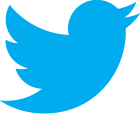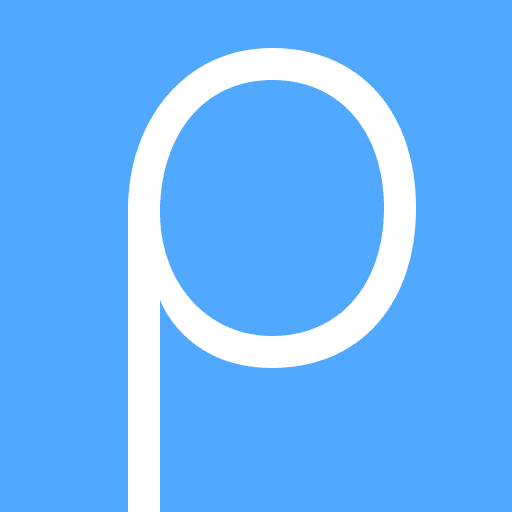Automated Installations
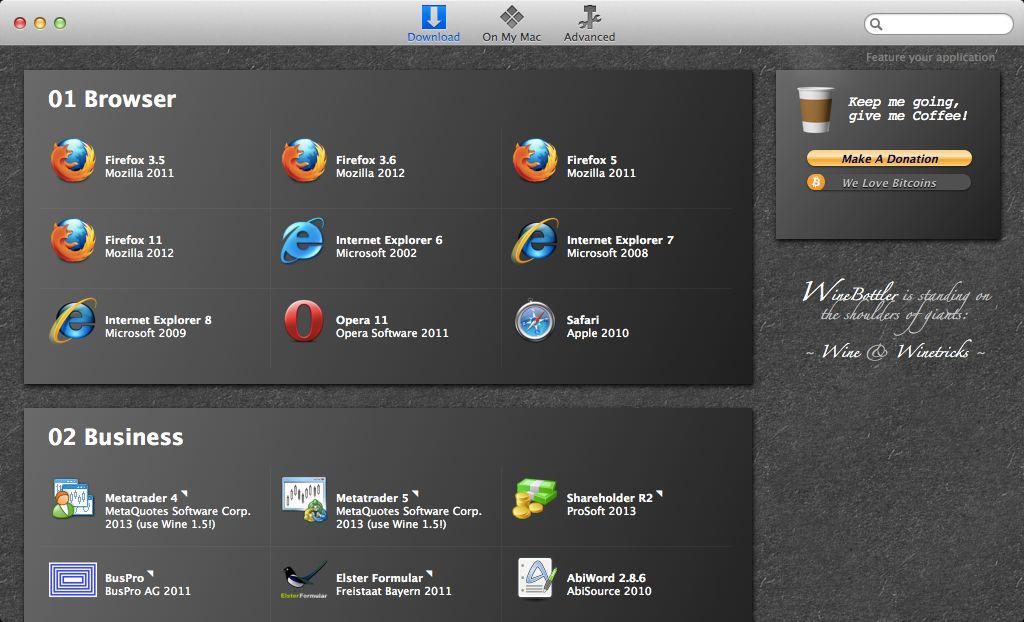
The sources of these items are often changed. Don't be surprised, if some downloads are broken – but we try hard to keep the list up to date. WineBottler is looking for changes once a day.
On My Mac
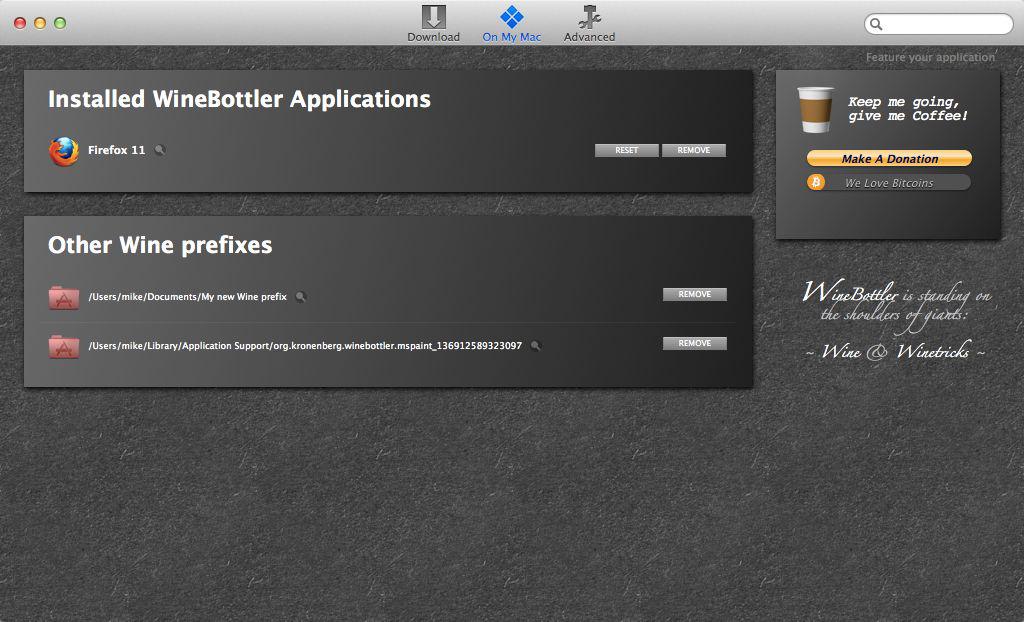 In this tab, you find all programs you have bottled, as well as their working copies.
In this tab, you find all programs you have bottled, as well as their working copies.It is important to understand, that the Apps themselves are but templates. The data is stored in working copies – as apps are immutable on OS X.
From this page you can remove working copies (Reset). This will IRREVERSIBLY remove all data of an App. Or you can remove apps AND their working copy.
I recommend, that you manage your apps from here, as this will guarantee that you are deleting all the necessary files.
Do Your Own
If the program you are looking for is not in the "Download" section, you can create a bottle it yourself in the "Advanced" section. 90% of the time, this is as simple as selecting the installer and click "install".General things to watch out for:
- Use the 32bit version of your Windows-based program. WineBottler is 32bit only, atm.
- Once the installer is running, it might ask you to "Create a Desktop Shortcut" or "Run Program after Installation". Do not let the installer create a desktop shortcut and do not let the installer start the program after installation. Instead, start your Program the by double-clicking the generated app.
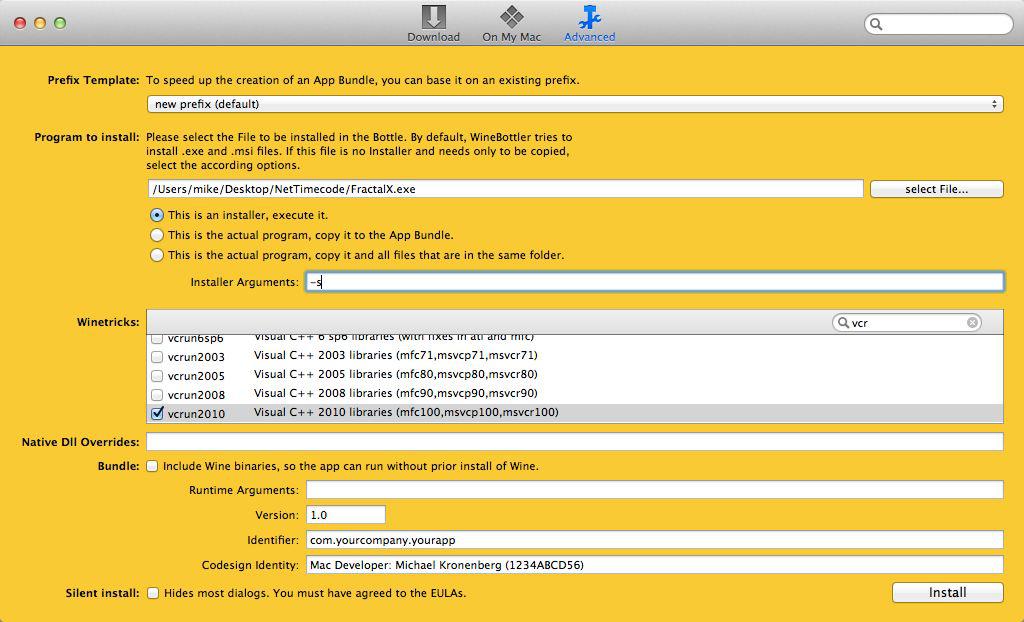
For Developers: If you have an existing prefix you would like to take as a base for the new app, choose that prefix here. It will be copied and the new program will be installed into the copied prefix instead of a generic new prefix.
Advanced: Normally you got a file, that will install your program on Windows. But in some rare cases, the file you got is already the program, and you don't need to install it to run it. In that case, tell WineBottler to just copy it to the new app.
For Developers: Her you can enter arguments for the installer. You can use this to do unattended installs, for example.
Advanced: Some programs need special libraries or settings to run on Wine. This is where Winetricks enter the stage. If you have no success bottling or running your program, have a look at the program database on appdb.winehq.org. There you find often the libraries and settings your program needs.
Advanced: Your program might come with libraries that extend the functionality of system installed dlls. Enter the names of the dlls, that should be preferred to the system libraries. Again, the program database at appdb.winehq.org is your first stop for infos.
For Developers: This will copy Wine.app into your app. The app can then be distributed without having users to download and install Wine.app. The app will always use the included Wine.app, which gives you a somewhat of a controlled environment. Adding Wine.app will make your app considerably bigger.
Advanced: These arguments will be passed to the installed program each time the app is started. Some programs need switches by design, others can be tweak by applying switches. Browsers, for example, can deactivate the cache for easier website testing. The program documentation is a good start for clues on what switches are supported.
For Developers: The app version and unique bundle identifier. Have look at Apples Bundle Documentation for more info.
You can even Code Signing your app to pass OS X Gatekeeper.
You can even Code Signing your app to pass OS X Gatekeeper.
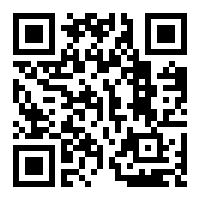 1PvaWQouvP64gvqyhiddDfGhxNVYGScyfi
1PvaWQouvP64gvqyhiddDfGhxNVYGScyfi